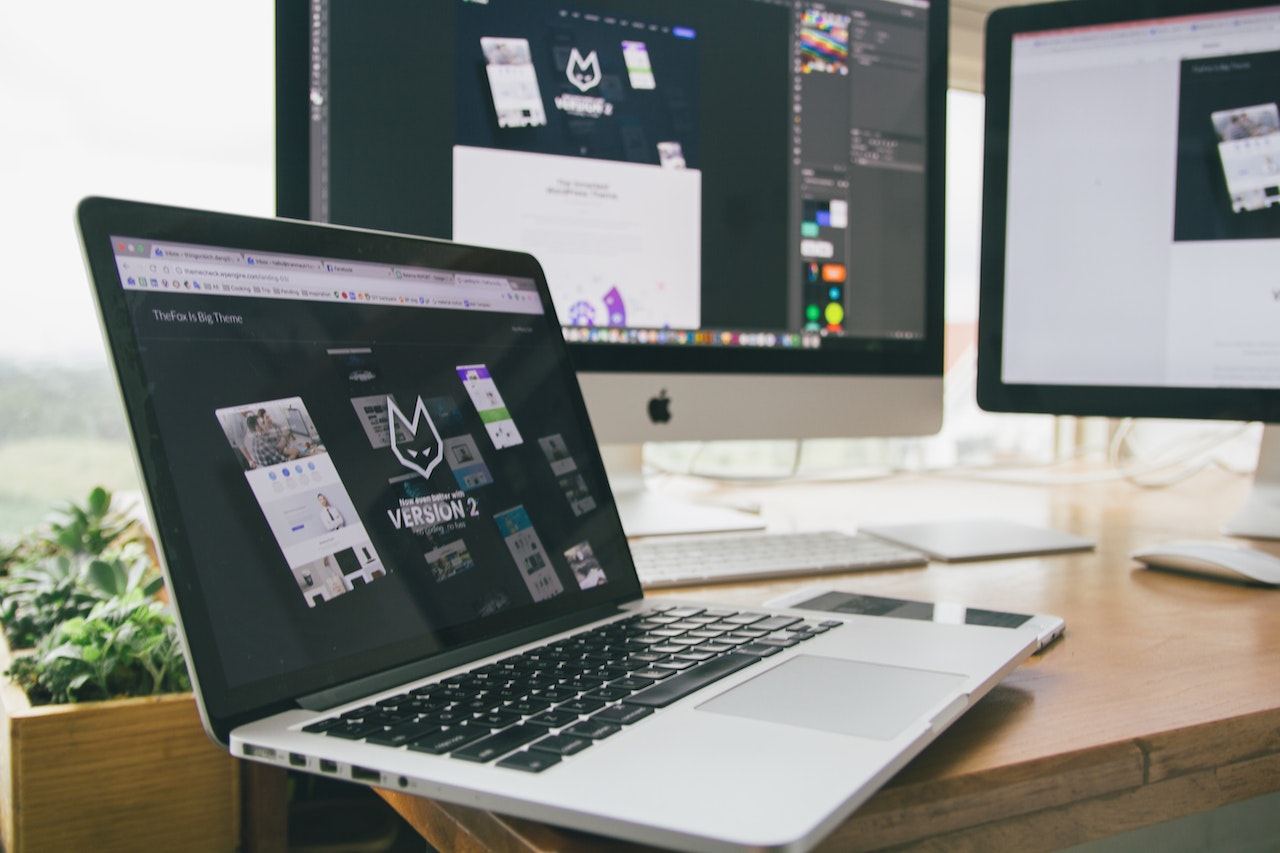
Making a WordPress website in 2023 follows a similar process to previous years, with a few updates and best practices. Here’s an ultimate guide on how to create a WordPress website in 2023:
Step 1: Choose a Domain Name and Web Hosting Provider
- Select a domain name that is relevant to your website’s purpose and easy to remember.
- Choose a reliable web hosting provider that offers good performance, security, and customer support.
Step 2: Install WordPress
- Most web hosting providers offer a one-click WordPress installation option. Alternatively, you can manually install WordPress by downloading it from the official website and uploading the files to your web server.
Step 3: Configure Basic Settings
- Log in to your WordPress dashboard and navigate to “Settings” to configure basic site settings such as site title, tagline, and time zone.
Step 4: Choose a Theme
- Browse through the vast collection of free and premium WordPress themes to find one that suits your website’s design and functionality needs.
- Install and activate your chosen theme.
Step 5: Customize Your Website
- Access the WordPress customizer (under “Appearance”) to personalize your website’s appearance, including header, footer, colors, fonts, and widgets.
- Some themes might have additional customization options in their own settings panels.
Step 6: Install Essential Plugins
- Plugins add functionality to your website. Install essential plugins such as:
- Yoast SEO or Rank Math: Optimize your site for search engines.
- Contact Form 7 or WPForms: Create contact forms.
- UpdraftPlus: Backup your website regularly.
- W3 Total Cache or WP Super Cache: Improve website performance by caching.
Step 7: Create Essential Pages
- Create important pages such as:
- Home: Introduce your website and its purpose.
- About: Provide information about your business or yourself.
- Contact: Display contact information and a contact form.
Step 8: Add Content
- Start creating and publishing content for your website.
- Create blog posts or pages based on your website’s structure and goals.
- Use the Gutenberg block editor or any other page builder plugin for a more flexible content creation experience.
Step 9: Configure SEO Settings
- Install an SEO plugin (e.g., Yoast SEO or Rank Math) and configure it to optimize your website’s search engine visibility.
- Set up meta titles, descriptions, and focus keywords for each page or post.
Step 10: Implement Security Measures
- Protect your website from potential threats by taking the following steps:
- Install a security plugin like Wordfence or Sucuri Security.
- Use strong, unique passwords for all user accounts.
- Keep WordPress, themes, and plugins up to date.
- Regularly backup your website’s files and database.
Step 11: Install Essential Functionality Plugins
- Install additional plugins based on your website’s requirements:
- E-commerce: WooCommerce for online stores.
- Membership: Paid Memberships Pro or MemberPress for membership sites.
- Analytics: Google Analytics or MonsterInsights for tracking website statistics.
Step 12: Optimize Website Performance
- Use a caching plugin (e.g., W3 Total Cache or WP Super Cache) to improve website speed.
- Optimize images by compressing them without sacrificing quality, using plugins like Smush or ShortPixel.
Step 13: Test and Launch
- Preview your website and test its functionality on different devices and browsers.
- Ensure all links, forms, and interactive elements are working correctly.
- Once satisfied, make your website live by removing any “under construction” notices or password protections.
Step 14: Monitor and Maintain Your Website
- Regularly update WordPress core, themes, and plugins to ensure